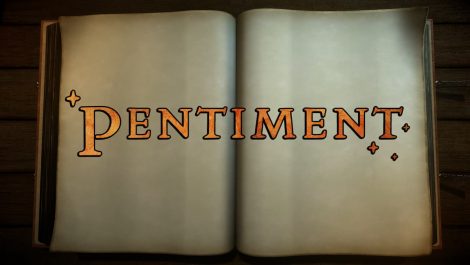Getting the most optimal settings on your PC can make all the difference between losing and winning that crucial gunfight. Apex Legends has a very high skill ceiling so you will need all the advantages you can get from your setup to match the competition while playing. Many players try to find the most optimized settings for their PCs to get a leg up in matches. It can be very difficult to find the best settings for your particular system. Because of that, many people don’t bother with the settings. In this guide, we will show you the best PC settings for Apex Legends. Boost your FPS, visibility, and accuracy through these settings.
Best PC Settings for Apex Legends: Boost FPS, Visibility, and Accuracy

Here are the PC requirements to play Apex Legends on a low-end PC and the recommended settings for any mid-tier or high-end PC:
Low-end PC Requirements
- OS: 64-bit Windows 7
- CPU: Intel Core i3-6300 3.8GHz / AMD FX-4350 4.2 GHz Quad-Core Processor
- RAM: 6GB
- GPU: NVIDIA GeForce GT 640 / Radeon HD 7730
- GPU RAM: 1 GB
- HARD DRIVE: Minimum 80 GB of free space
Recommended PC Requirements
- OS: 64-bit Windows 7
- CPU: Intel i5 3570K or equivalent
- RAM: 8GB
- GPU: Nvidia GeForce GTX 970 / AMD Radeon R9 290
- GPU RAM: 8GB
- HARD DRIVE: Minimum 80 GB of free space
After you know what types of specs you have to play Apex Legends on PC, you can turn your attention to changing your settings in-game. Below, you will find the best graphical settings to boost your FPS, visibility, and accuracy in the game.
Best Apex Legends Settings for Low-End PC Graphics
- Display Mode – Full Screen
- Aspect Ratio – Native monitor resolution (probably 16:9, 1080p)
- Resolution – Native monitor resolution.
- Field of View – Personal preference
- Color Blind Mode – Personal preference
- V-Sync – Disabled
- Adaptive Resolution FPS Target – Set to 0
- Adaptive Supersampling – Greyed out
- Anti-Aliasing – Off
- Texture Streaming Budget – Medium or lower
- Texture Filtering – Anisotropic 2X
- Ambient Occlusion Quality – Medium or lower
- Sun Shadow Coverage – Low
- Sun Shadow Detail – Low
- Spot Shadow Detail – Low
- Volumetric Lighting – Disabled
- Dynamic Spot Shadows – Disabled
- Model Detail – Medium or lower
- Effects Detail – Medium or lower
- Impact Marks – Medium or lower
- Ragdolls – Medium or lower
With these settings, you can get more out of your system when playing the free-to-play battle royale game.
Best Apex Legends Settings for Mid-Tier to High-End PC Graphics
- Display Mode – Full Screen
- Aspect Ratio – Native monitor resolution (probably 16:9, 1080p)
- Resolution – Native monitor resolution.
- Field of View – Personal preference
- Color Blind Mode – Personal preference
- V-Sync – Disabled
- Adaptive Resolution FPS Target – Set to 0
- Adaptive Supersampling – Greyed out
- Anti-Aliasing – Off
- Texture Streaming Budget – Medium
- Texture Filtering – Anisotropic 2X
- Ambient Occlusion Quality – Medium
- Sun Shadow Coverage – Medium
- Sun Shadow Detail – Medium
- Spot Shadow Detail – Medium
- Volumetric Lighting – Disabled
- Dynamic Spot Shadows – Disabled
- Model Detail – Medium
- Effects Detail – Medium
- Impact Marks – Medium
- Ragdolls – Medium
There really is not much change because even with higher-end PCs, you still may find lag or stuttering issues when in an intensive gunfight. In these circumstances, it’s better to go down the middle instead of trying to pull everything out of your high-end PC. However, it’s ultimately up to you. So play around with the settings to find what works best for you.
Here are all the Gaiden Event challenges and their rewards.
Apex Legends is available now on PS4, PS5, Xbox One, Xbox Series X|S, Mobile, Nintendo Switch, and PC.